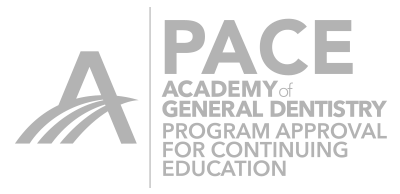In my last Blog post I discussed my strategy on how I approach the design of a proposal. For years I went to the Form Tool right away to tweak my initial proposal. Not so anymore. Now I head straight to the Shape Tool. In that previous post, I discussed the Anatomic Shape Tool and its options and how it works. By far, my favorite is the Circular Shape Tool.
By going to the Side Bar and choosing Tools, then Shape you will have a window that opens. This gives you the choice to pick Anatomic (which was previously discussed) or Circular. By clicking Circular you will have the further options of Auto, Two direction or Four direction. When the cursor is moved onto the proposal a yellow color appears. This is the affected area of the tool and it is further customizable. In the same window that allows you to choose which variant of the Shape Tool you desire, there is a circular wheel which allows you to change the size of the area the tool will affect. Click on the circle and left click and hold the mouse down. Moving the ball up and down will make the affected area larger or smaller.
Choosing the Automatic Circular Shape tool you can move the cursor around the proposal and see the yellow affected area appear. In addition, you will see arrows appear which will show the directions available for moving the proposal. This, just as with the Anatomic variant of this tool is dependent upon the view you are looking at the proposal in. By altering the view, one can move the highlighted segment of the proposal in virtually any direction.
The two directional Version is by far my favorite. It gives me more control and less of a need to manipulate the view we are looking at. It’s simple. Mesial or distal. Apical or coronal etc. It’s fast and easy.
The four directional is unique in that it gives the user the option to move the proposal in four directions at all times. It is almost like the Automatic version but does not convert to Two directions of movement at line angles and areas of transition. I use it rarely.
So, that being said, what are the clinical applications of this tool. I use the Circular, Two Directional Shape Tool on just about every proposal; it is perfect for widening and broadening contacts. I like it to give myself a more stable occlusal scheme and it is perfect for adjusting the emergence profile of Implant restorations.
Use this tool as your go to tool right out of the gate. It is fast, easy and super effective. Use it, get good at it, understand the available options and how to use them and fly through the design phase.


 Jeffrey Caso
Jeffrey Caso