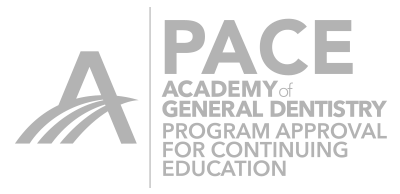I was doing a training recently and a newer user wanted to copy an existing crown. I figured that I would do a blog for the newer users on Bio Copy to demonstrate how to move images and use the Cut Tool to make Bio Copy imaging a lot easier. While the patient is getting numb, take an image of the quadrant that has the tooth you will be restoring. In this case I was restoring tooth 18.

I took the pre op image to make sure I have about 2 teeth anterior to the tooth I’m about to copy. I made sure to go to the pre molars. This give the machine ample data points to match up the pre op image I’m taking with the prep image I will take once I’m finished preparing the tooth. I will than drag the bio copy image to the corresponding arch folder. In this case, lower arch folder will have an exclamation point on it. The software will ask if you want to Copy or Paste, so click on Copy.

Now we have the same info in the prep arch as we do in the pre op image.

Make sure to click on the Lower Arch now to activate that box.

We are going to use the cut tool to cut out #18 from the arch. When you click on Cut, you will draw a circle around 18 and the adjacent marginal ridges of 17 and 19. It is similar to drawing a manual margin.

Once you complete the circle, click Apply and then click on the circle at the top right corner of the Cut Tool box to close out the tool.

Now the machine will make sure there is enough information to be able to match up the pre op picture with the arch that has a big hole over #18. This is why you need to make sure you have enough common information between both catalogs. If you do have enough common information, you’ll get a green check in the Bio Copy box that tells you that they will merge.

Your team member can do all this while you are doing hygiene checks or working in another room. You come back to the machine with all images taken and just the missing data over the prep. When you are done prepping, you just click on the catalog with the cut out tooth and activate your camera. Begin imaging over an area of common info, and not over the prep. The camera will being imaging and now you just need to image the prep and the adjacent walls. It is the most time efficient way to do Bio Copy.

 Rich Rosenblatt
Rich Rosenblatt